Introduction
Dear client, in this guide, I aim to detail the actions I will take to update your site!
Updating your WordPress site is crucial for maintaining its security, performance, and functionality. This guide covers two scenarios: updating your site with and without a staging site. Additionally, it will cover updating PHP if necessary and fixing theme code errors using debugging plugins and log display.
What is Staging?
In web development, staging (or staging environment) replicates the production environment but is used for testing new code and updates before final deployment on the live site. This environment is crucial as it allows developers and testers to evaluate changes in conditions close to real ones without risking the live site.
Using staging prevents potential issues on the live site, which is especially important for business and reputation. Overall, it is a safe space for experiments and improvements, contributing to the quality and reliability of web projects.
Benefits of Staging and Risks of Production Updates
Benefits of Using Staging
Using a staging environment for updating a WordPress site offers several key benefits:
- Safe Testing:
- Updating the site in a staging environment allows for all necessary changes and testing without risking the primary site’s operation.
- Any errors or incompatibilities can be identified and resolved beforehand, without disrupting the site for your visitors.
- Minimizing Downtime:
- Testing all updates in staging avoids site downtime. The main site continues to operate without interruptions while all necessary tests are conducted.
- Identifying Compatibility Issues:
- You can check the compatibility of updates with current plugins and themes, significantly reducing the risk of conflicts and errors during a production update.
- Performance Optimization:
- The staging environment allows for optimization and settings adjustments without affecting the main site’s performance, ensuring a smooth transition post-update.
Risks of Direct Production Updates
Updating the site on production without prior testing in staging can lead to several risks:
- Potential Failures and Errors:
- Updates can cause errors leading to site malfunctions, negatively impacting user experience and your site’s reputation.
- Plugin and Theme Incompatibility:
- Without prior testing, you can’t check the compatibility of updates with current plugins and themes, leading to conflicts and site malfunction.
- Data Loss:
- Incorrect updates can result in data loss or disruption of essential site functionalities.
- Site Downtime:
- In case of errors, updating on production can lead to site downtime, negatively affecting visitors and potentially causing financial losses.
Experience and Risk Mitigation Measures
Thanks to my experience, any errors can be promptly addressed. I can respond quickly to unforeseen situations and have the necessary tools and knowledge to minimize the impact of “live” updates.
Optimal Time for Updates
If you choose to update the site on production, it’s best to do it during times of minimal site traffic. This reduces the negative impact on users and minimizes potential downtime losses. For example, nighttime or weekends might be optimal periods for such updates. To determine the minimal user traffic, you need to check your analytics data.
Preparation for Update
To start working, I need access to your hosting. Many hosting providers allow sharing access to a technical account. Choose an option that suits you:
- Full access to the hosting control panel.
- FTP access to your site + WordPress admin access (you can create a temporary administrator account for me).
If you need help obtaining the necessary credentials, please let me know!
Updating a WordPress Site Using a Staging Site
- Creating a Full Copy of the Production Site on Staging:
- Make a current copy of your live site.
- Copy theme and plugin folders
- For quick recovery before updating, which will be deleted after ensuring everything works.
- Updating PHP:
- Check your site’s and plugins’ compatibility with the latest PHP version.
- Update PHP on the test server through the hosting control panel. If this option is unavailable, it will be discussed separately.
- Check the site for functionality; if everything is fine, proceed to update the site’s codebase.
- Updating Staging:
- In the WordPress admin panel of the test site, go to “Dashboard” > “Updates” and update in the following order: WordPress core, plugins, and themes to the latest version.
- Testing the Staging Site:
- Check the functionality of all typical pages, plugins, and themes.
- Ensure there are no errors in the logs and everything works correctly.
- Fix any theme or plugin code errors if present:
- Review logs for errors.
- Analyze and fix identified issues.
- Replace problematic plugins with alternatives if necessary.
- Fix theme code if necessary.
- At this stage, you can review the test site with me. If everything is okay, we will repeat all these steps on the live site.
Updating a WordPress Site Without Using a Staging Site
This process essentially mirrors updating the staging site but is more stressful due to the risk of losing site functionality, albeit briefly.
Conclusion
Regularly updating WordPress, plugins, and themes, as well as PHP, is necessary to maintain your site’s security and performance. Using a staging environment minimizes risks and ensures updates are correct before applying them to the main site. If you have any questions or need further clarification, please do not hesitate to contact me.
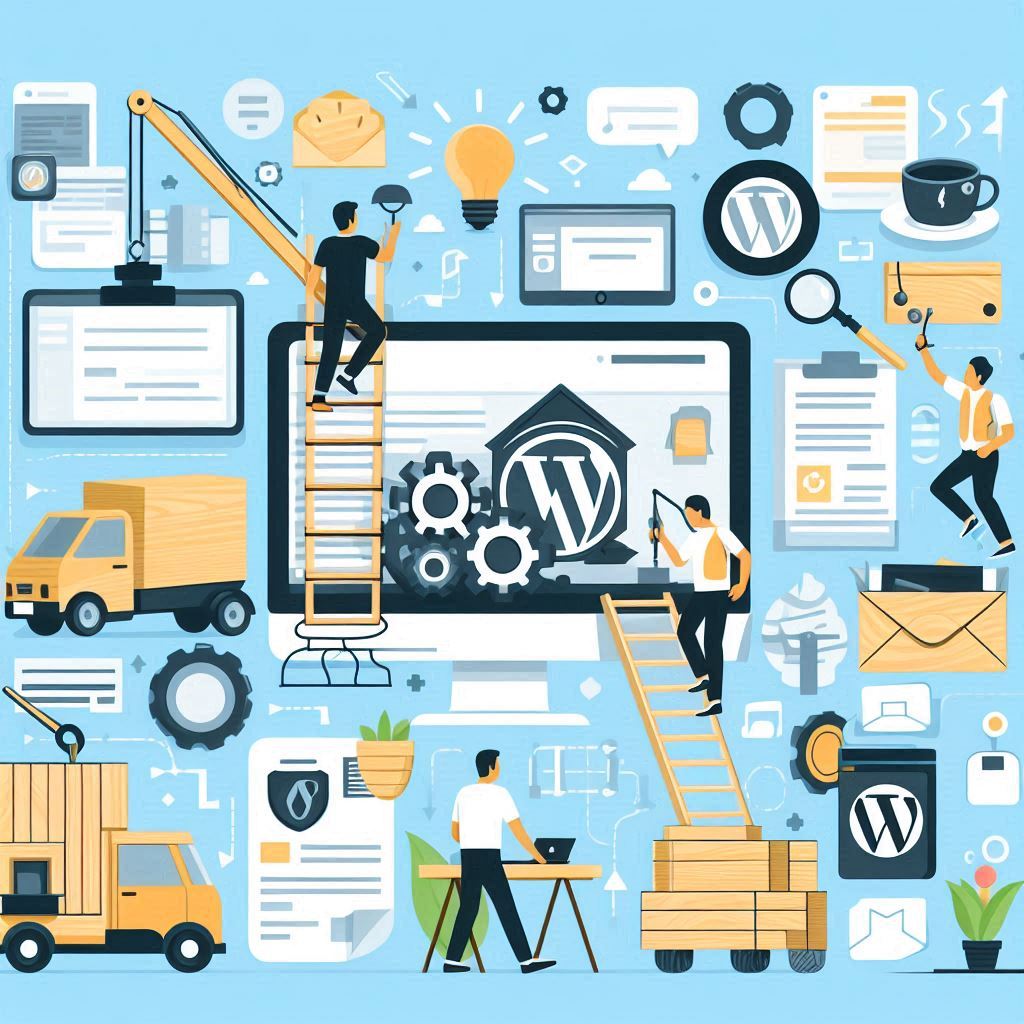
Leave a Reply